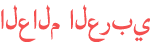Duration 4:4
SimplTrack2 NDI Upgrade Process
Published 9 Jul 2021
The HuddleCamHD SimplTrack2 and HuddleView can now be upgraded to support two NDI (Network Device Interface) video outputs. With NDI you can connect your cameras to hundreds of software and hardware systems using your network. In order to update the SimplTrack2 to support NDI you can follow these steps: Purchase an NDI license Download the latest version of NDI Tools Download the latest HuddleCamHD SimplTrack Management Software Download & Update SimplTrack 2 Firmware Apply NDI License via Studio Monitor In order to update your SimplTrack2 camera to support NDI, you will need to purchase an NDI upgrade license from the NDI marketplace. You should also download the latest version of the NDI Tools. You can download the latest version of the NDI Tools at NDI.tv. Once downloaded, you can install the tools and make sure to check “Studio Monitor” along with the other free tools you would like to use. Next you can download the latest version of the SimplTrack2 firmware & software from HuddleCamHD.com. Once downloaded you can use the new SimplTrack2 management software to update the camera's firmware. You can do so from the Device Management area by clicking on the camera you would like to update and selecting the “Remote Configuration” option. Inside of the Remote Configuration area navigate to the Upgrade tab where you can select the firmware file you have downloaded. Once you have selected the firmware, click “Upgrade” and wait for the software to let you know the firmware upload has been completed. Once your firmware has been updated, you should reboot your camera which can be done with the handy “reboot” button found in the Username and Password tab of the configuration window. Now that your camera’s firmware has been updated you can apply for your NDI license using Studio Monitor. You can open Studio Monitor and select the camera’s NDI video feed which by default will say ”HuddleCamHD” from the dropdown menu. Here you can click the “Register” button which will open up a window you can enter you NDI serial key into. You can now enter your license key and click “Enable NDI|HX”. Your camera will now be capable of the latest NDI technology for managing video over IP. You will notice that the SimplTrack2 now features two NDI video channels. Once is for the 20X optical zoom camera and another for the reference camera. Each channel of NDI can have a friendly name along with the camera itself. You can update the local device name and NDI friendly names for each channel in the NDI tab of HuddleCamHD Camera Configuration window. HuddleCamHD Pan Tilt Zoom USB conference cameras for web video conferencing with GoToMeeting, WebEX, Skype for Business and Zoom.US. Learn more at http://huddlecamhd.com ✓ Watch our Latest Friday Live Stream: /playlist/PLvb8dQmTpNldSvYZkTqLOJUgUvVaR1yRl ✓ Subscribe to our Channel - /channel/UC-G6mUqtbHR6OEOPdhilsfw ✓ Download our 3D Models and/or request a 3D Technology Layout - http://huddlecamhd.com/landing/HC-3D.html Hashtags: #videoconferencing, #collaboration, #livestreaming, #skype4B, #videomeetings, #productivity, #broadcast, #webinar #GoToMeeting, #SkypeforBusiness #Skype #WebEX #conference #streaming #ProAV #Tech #AVTweeps #ProAudio #InfoComm #AVNews #LiveInstall #AmazonChime #ZoomVideo #ZoomWebinar
Category
Show more
Comments - 2