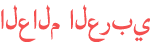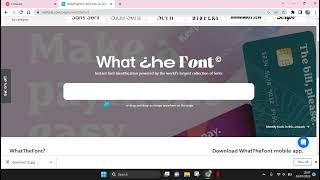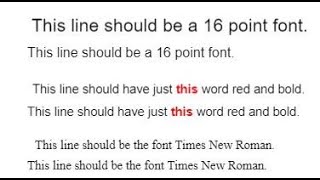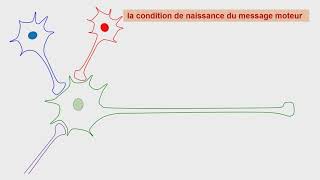Duration 5:24
Mastering Adobe Visual Search: Unleashing the Power of Image-Based Font Matching
Published 28 Mar 2023
In this tutorial, we'll show you how to upload a JPG, PNG, or GIF image to search for fonts in Adobe Creative Cloud Visual Search. You may come across a font that you love, but you don't know what it's called or where to find it. This is where Adobe Creative Cloud Visual Search comes in handy. With Visual Search, you can upload an image of the font you're looking for, and Adobe will search its extensive font library to find the closest match. To get started, open up Adobe Creative Cloud and navigate to the Visual Search tab. From there, click on the "Upload Image" button and select the JPG or PNG image of the font you want to search for. Once you've uploaded the image, Adobe will scan it and present you with a list of possible font matches. You can then preview each font to see which one is the best match for your design. In addition to searching for fonts, Visual Search can also help you find similar colors, images, and patterns. Follow me on other socials: IG: agbodzadesigns FB: agbodzadesigns Pinterest: agbodzadesigns Twitter: agbodzadesigns Etsy: Agbodza Designs Linked In: Agbodza Designs
Category
Show more
Comments - 2